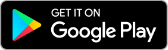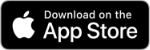Members are advised of a delay to credit card statements. We understand the importance of these statements and are working urgently with our supplier to resolve the issue. We estimate statements will be available online by the end of the week. We apologise for the inconvenience.
Apple Pay with G&C Mutual Bank
Using Apple Pay is simple and it works with the devices you use every day. Your card information is secure because it isn’t stored on your device or shared when you pay. Paying in stores, apps and on the web has never been easier, safer, or more private.*
Set up is simple
Adding your card to Apple Pay is easy. Here’s how to get started:
iPhone
- Open the Wallet app
- Tap the + in the upper right corner, follow the prompts
- Add the card details by either:
- Entering the card’s security code to add the credit or debit card you use with iTunes
- Using the camera to capture the card information
- Typing the card details in manually
Apple Watch
- Open the Apple Watch app on your iPhone
- Tap Wallet & Apple Pay and then Add a new Credit or Debit Card, follow the prompts
- Add the card details by either:
- Entering the card’s security code to add the credit or debit card you use with iTunes
- Using the camera to capture the card information
- Typing the card details in manually
iPad
- Go to Settings
- Tap Wallet & Apple Pay and then Add Credit or Debit Card, follow the prompts
- Add the card details by either:
- Entering the card’s security code to add the credit or debit card you use with iTunes
- Using the camera to capture the card information
- Typing the card details in manually
G&C Mutual Bank Mobile App
- Log in to the G&C Mutual Bank Mobile App
- Select Cards from the menu at the bottom of screen
- Select Add to Apple Wallet
- You may be prompted to generate and enter an SMS One Time Password
- You may then be taken to the Wallet app to complete the verification process via SMS One Time Password or call centre
When you add your G&C Mutual Bank card to Apple Pay, the card will be defaulted to the Visa network for payments with Apple Pay.
The easy, secure and private way to pay
Paying in stores
Apple Pay is the easiest way to pay in stores with your iPhone and Apple Watch. You can quickly check out using the devices you carry every day.
Paying in apps and on the web
Use Apple Pay to make purchases in all kinds of apps on your iPhone and iPad.
Paying is as simple as selecting Apple Pay at checkout and completing the payment using Face ID or Touch ID. Apple Pay is also the easier, safer way to pay online in Safari on your iPhone, iPad, and Mac, as you no longer have to create an account or fill out lengthy forms. Simply pay and go. You can also pay on your MacBook using Touch ID.*
Lost or stolen cards
If you card is lost or stolen you should contact us straight away so the lost or stolen card can be cancelled and no further purchases made. When the replacement card is issued we will automatically update Apple Pay with your new card details.
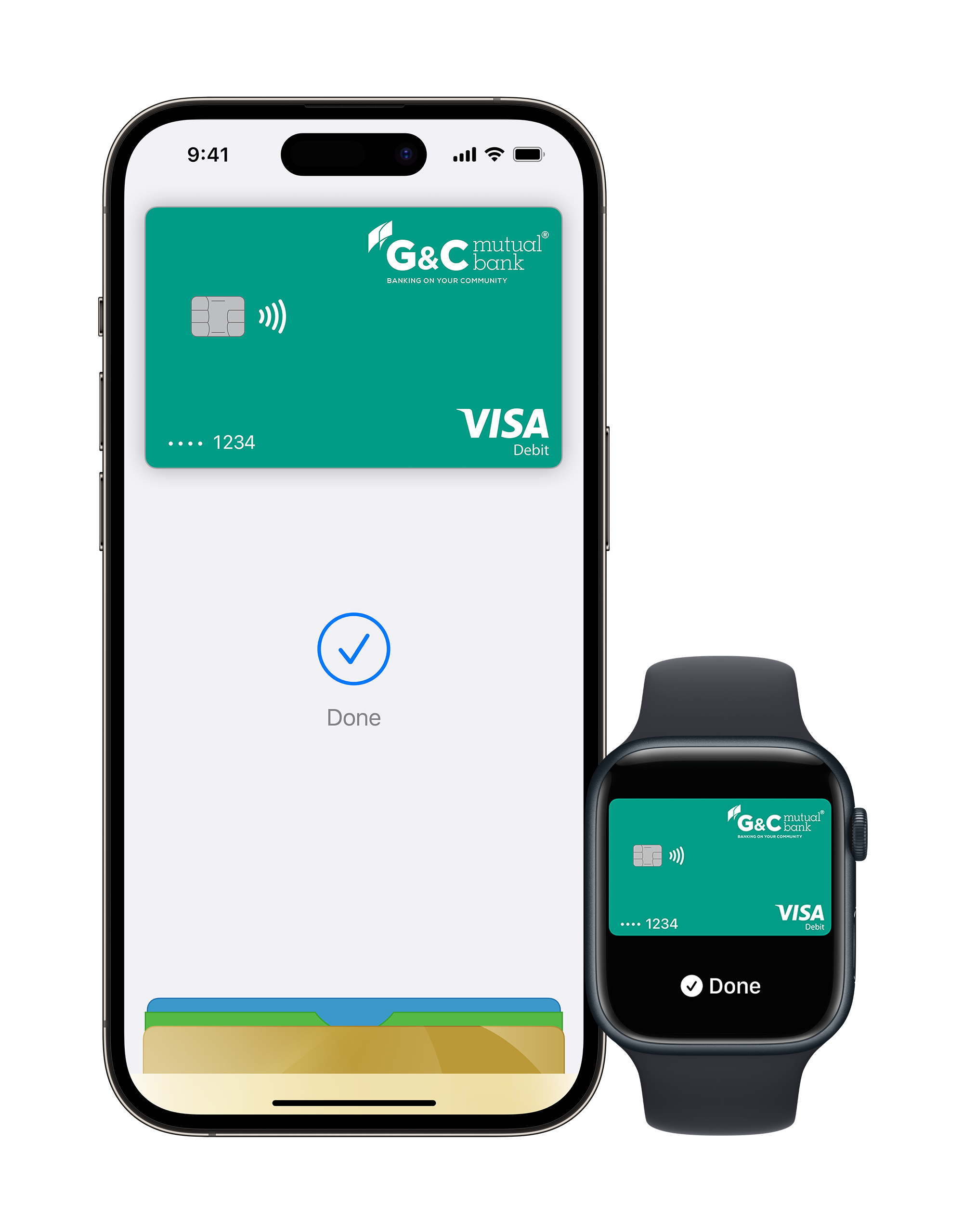
We're ready to help you
* Apple Pay works with iPhone 6 and later in stores, apps and websites in Safari; with Apple Watch in stores and apps; with iPad Pro, iPad Air 2 and iPad mini 3 and later in apps and websites; and with Mac in Safari with an Apple Pay enabled iPhone 6 or later or Apple Watch. For a list of compatible Apple Pay devices, see https://support.apple.com/en-us/HT208531
Apple, the Apple logo, Apple Pay, Apple Watch, Face ID, iPad, iPhone, iTunes, Mac, Safari, and Touch ID are trademarks of Apple Inc., registered in the U.S. and other countries. iPad Pro is a trademark of Apple Inc.